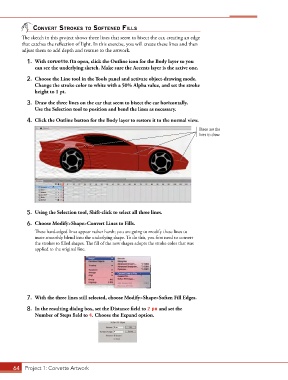Page 54 - CC2017_AN_Look_Inside
P. 54
Convert strokes to softened fills
The sketch in this project shows three lines that seem to bisect the car, creating an edge
that catches the reflection of light. In this exercise, you will create these lines and then
adjust them to add depth and texture to the artwork.
1. With corvette.fla open, click the Outline icon for the Body layer so you
can see the underlying sketch. Make sure the Accents layer is the active one.
2. Choose the Line tool in the Tools panel and activate object-drawing mode.
Change the stroke color to white with a 50% Alpha value, and set the stroke
height to 1 pt.
3. Draw the three lines on the car that seem to bisect the car horizontally.
Use the Selection tool to position and bend the lines as necessary.
4. Click the Outline button for the Body layer to restore it to the normal view.
These are the
lines to draw.
5. Using the Selection tool, Shift-click to select all three lines.
6. Choose Modify>Shape>Convert Lines to Fills.
These hard-edged lines appear rather harsh; you are going to modify these lines to
more smoothly blend into the underlying shape. To do this, you first need to convert
the strokes to filled shapes. The fill of the new shapes adopts the stroke color that was
applied to the original line.
7. With the three lines still selected, choose Modify>Shape>Soften Fill Edges.
8. In the resulting dialog box, set the Distance field to 2 px and set the
Number of Steps field to 4. Choose the Expand option.
64 Project 1: Corvette Artwork