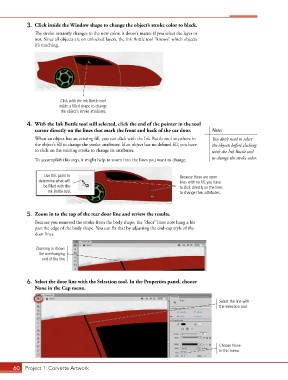Page 50 - CC2017_AN_Look_Inside
P. 50
3. Click inside the Window shape to change the object’s stroke color to black.
The stroke instantly changes to the new color; it doesn’t matter if you select the layer or
not. Since all objects are on unlocked layers, the Ink Bottle tool “knows” which objects
it’s touching.
Click with the Ink Bottle tool
inside a filled shape to change
the object’s stroke attributes.
4. With the Ink Bottle tool still selected, click the end of the pointer in the tool
cursor directly on the lines that mark the front and back of the car door. Note:
When an object has an existing fill, you can click with the Ink Bottle tool anywhere in You don’t need to select
the object’s fill to change the stroke attributes. If an object has no defined fill, you have the objects before clicking
to click on the existing stroke to change its attributes. with the Ink Bottle tool
To accomplish this step, it might help to zoom into the lines you want to change. to change the stroke color.
Use this point to Because these are open
determine what will lines with no fill, you have
be filled with the to click directly on the lines
Ink Bottle tool. to change their attributes.
5. Zoom in to the top of the rear door line and review the results.
Because you removed the stroke from the body shape, the “door” lines now hang a bit
past the edge of the body shape. You can fix that by adjusting the end-cap style of the
door lines.
Zooming in shows
the overhanging
end of the line.
6. Select the door line with the Selection tool. In the Properties panel, choose
None in the Cap menu.
Select the line with
the Selection tool.
Choose None
in this menu.
60 Project 1: Corvette Artwork