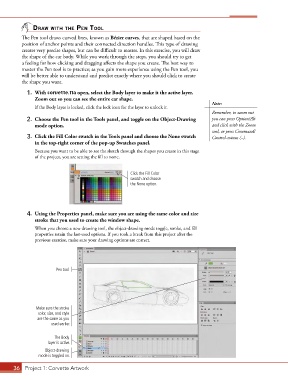Page 26 - CC2017_AN_Look_Inside
P. 26
drAW With the pen tool
The Pen tool draws curved lines, known as Bézier curves, that are shaped based on the
position of anchor points and their connected direction handles. This type of drawing
creates very precise shapes, but can be difficult to master. In this exercise, you will draw
the shape of the car body. While you work through the steps, you should try to get
a feeling for how clicking and dragging affects the shape you create. The best way to
master the Pen tool is to practice; as you gain more experience using the Pen tool, you
will be better able to understand and predict exactly where you should click to create
the shape you want.
1. With corvette.fla open, select the Body layer to make it the active layer.
Zoom out so you can see the entire car shape.
Note:
If the Body layer is locked, click the lock icon for the layer to unlock it.
Remember, to zoom out
2. Choose the Pen tool in the Tools panel, and toggle on the Object-Drawing you can press Option/Alt
mode option. and click with the Zoom
tool, or press Command/
3. Click the Fill Color swatch in the Tools panel and choose the None swatch Control-minus (–).
in the top-right corner of the pop-up Swatches panel.
Because you want to be able to see the sketch through the shapes you create in this stage
of the project, you are setting the fill to none.
Click the Fill Color
swatch and choose
the None option.
4. Using the Properties panel, make sure you are using the same color and size
stroke that you used to create the window shape.
When you choose a new drawing tool, the object-drawing mode toggle, stroke, and fill
properties retain the last-used options. If you took a break from this project after the
previous exercise, make sure your drawing options are correct.
Pen tool
Make sure the stroke
color, size, and style
are the same as you
used earlier.
The Body
layer is active.
Object-drawing
mode is toggled on.
36 Project 1: Corvette Artwork