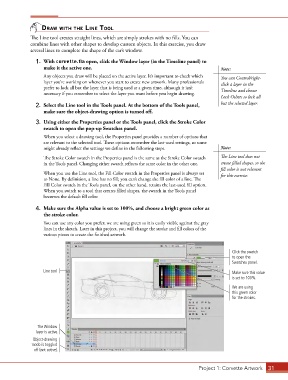Page 21 - CC2017_AN_Look_Inside
P. 21
drAW With the line tool
The Line tool creates straight lines, which are simply strokes with no fills. You can
combine lines with other shapes to develop custom objects. In this exercise, you draw
several lines to complete the shape of the car’s window.
1. With corvette.fla open, click the Window layer (in the Timeline panel) to
make it the active one. Note:
Any objects you draw will be placed on the active layer. It’s important to check which You can Control/right-
layer you’re working on whenever you start to create new artwork. Many professionals click a layer in the
prefer to lock all but the layer that is being used at a given time, although it isn’t Timeline and choose
necessary if you remember to select the layer you want before you begin drawing.
Lock Others to lock all
2. Select the Line tool in the Tools panel. At the bottom of the Tools panel, but the selected layer.
make sure the object-drawing option is turned off.
3. Using either the Properties panel or the Tools panel, click the Stroke Color
swatch to open the pop-up Swatches panel.
When you select a drawing tool, the Properties panel provides a number of options that
are relevant to the selected tool. These options remember the last-used settings, so some
might already reflect the settings we define in the following steps. Note:
The Stroke Color swatch in the Properties panel is the same as the Stroke Color swatch The Line tool does not
in the Tools panel. Changing either swatch reflects the same color in the other one. create filled shapes, so the
fill color is not relevant
When you use the Line tool, the Fill Color swatch in the Properties panel is always set for this exercise.
to None. By definition, a line has no fill; you can’t change the fill color of a line. The
Fill Color swatch in the Tools panel, on the other hand, retains the last-used fill option.
When you switch to a tool that creates filled shapes, the swatch in the Tools panel
becomes the default fill color.
4. Make sure the Alpha value is set to 100%, and choose a bright green color as
the stroke color.
You can use any color you prefer; we are using green so it is easily visible against the gray
lines in the sketch. Later in this project, you will change the stroke and fill colors of the
various pieces to create the finished artwork.
Click the swatch
to open the
Swatches panel.
Line tool Make sure this value
is set to 100%.
We are using
this green color
for the strokes.
The Window
layer is active.
Object-drawing
mode is toggled
off (not active).
Project 1: Corvette Artwork 31