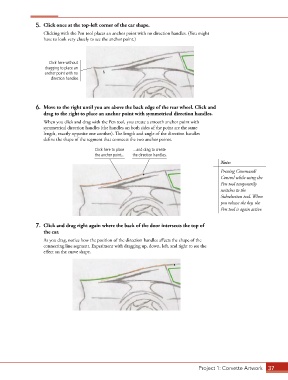Page 27 - CC2017_AN_Look_Inside
P. 27
5. Click once at the top-left corner of the car shape.
Clicking with the Pen tool places an anchor point with no direction handles. (You might
have to look very closely to see the anchor point.)
Click here without
dragging to place an
anchor point with no
direction handles.
6. Move to the right until you are above the back edge of the rear wheel. Click and
drag to the right to place an anchor point with symmetrical direction handles.
When you click and drag with the Pen tool, you create a smooth anchor point with
symmetrical direction handles (the handles on both sides of the point are the same
length, exactly opposite one another). The length and angle of the direction handles
define the shape of the segment that connects the two anchor points.
Click here to place ...and drag to create
the anchor point... the direction handles.
Note:
Pressing Command/
Control while using the
Pen tool temporarily
switches to the
Subselection tool. When
you release the key, the
Pen tool is again active.
7. Click and drag right again where the back of the door intersects the top of
the car.
As you drag, notice how the position of the direction handles affects the shape of the
connecting line segment. Experiment with dragging up, down, left, and right to see the
effect on the curve shape.
Project 1: Corvette Artwork 37