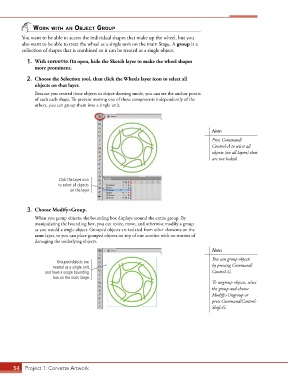Page 44 - CC2017_AN_Look_Inside
P. 44
Work With An objeCt group
You want to be able to access the individual shapes that make up the wheel, but you
also want to be able to treat the wheel as a single unit on the main Stage. A group is a
collection of shapes that is combined so it can be treated as a single object.
1. With corvette.fla open, hide the Sketch layer to make the wheel shapes
more prominent.
2. Choose the Selection tool, then click the Wheels layer icon to select all
objects on that layer.
Because you created these objects in object-drawing mode, you can see the anchor points
of each each shape. To prevent moving one of these components independently of the
others, you can group them into a single unit.
Note:
Press Command/
Control-A to select all
objects (on all layers) that
are not locked.
Click the layer icon
to select all objects
on the layer.
3. Choose Modify>Group.
When you group objects, the bounding box displays around the entire group. By
manipulating the bounding box, you can resize, move, and otherwise modify a group
as you would a single object. Grouped objects are isolated from other elements on the
same layer, so you can place grouped objects on top of one another with no worries of
damaging the underlying objects.
Note:
You can group objects
Grouped objects are
treated as a single unit, by pressing Command/
and have a single bounding Control-G.
box on the main Stage.
To ungroup objects, select
the group and choose
Modify>Ungroup or
press Command/Control-
Shift-G.
54 Project 1: Corvette Artwork