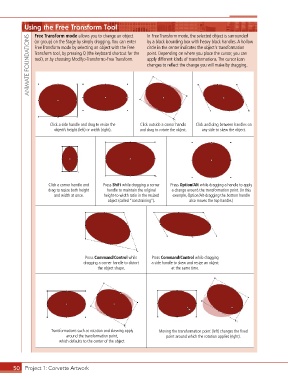Page 40 - CC2017_AN_Look_Inside
P. 40
Using the Free Transform Tool In Free Transform mode, the selected object is surrounded
Free Transform mode allows you to change an object
ANIMATE FOUNDATIONS Free Transform mode by selecting an object with the Free circle in the center indicates the object’s transformation
(or group) on the Stage by simply dragging. You can enter
by a black bounding box with heavy black handles. A hollow
point. Depending on where you place the cursor, you can
Transform tool, by pressing Q (the keyboard shortcut for the
tool), or by choosing Modify>Transform>Free Transform.
apply different kinds of transformations. The cursor icon
changes to reflect the change you will make by dragging.
Click a side handle and drag to resize the Click outside a corner handle Click and drag between handles on
object’s height (left) or width (right). and drag to rotate the object. any side to skew the object.
Click a corner handle and Press Shift while dragging a corner Press Option/Alt while dragging a handle to apply
drag to resize both height handle to maintain the original a change around the transformation point. (In this
and width at once. height-to-width ratio in the resized example, Option/Alt-dragging the bottom handle
object (called “constraining”). also moves the top handle.)
Press Command/Control while Press Command/Control while dragging
dragging a corner handle to distort a side handle to skew and resize an object
the object shape. at the same time.
Transformations such as rotation and skewing apply Moving the transformation point (left) changes the fixed
around the transformation point, point around which the rotation applies (right).
which defaults to the center of the object.
50 Project 1: Corvette Artwork