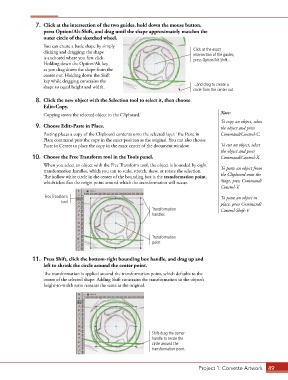Page 39 - CC2017_AN_Look_Inside
P. 39
7. Click at the intersection of the two guides, hold down the mouse button,
press Option/Alt-Shift, and drag until the shape approximately matches the
outer circle of the sketched wheel.
You can create a basic shape by simply
clicking and dragging; the shape Click at the exact
intersection of the guides,
is anchored where you first click. press Option/Alt-Shift...
Holding down the Option/Alt key
as you drag draws the shape from the
center out. Holding down the Shift
key while dragging constrains the
shape to equal height and width. ...and drag to create a
circle from the center out.
8. Click the new object with the Selection tool to select it, then choose
Edit>Copy.
Copying stores the selected object in the Clipboard. Note:
To copy an object, select
9. Choose Edit>Paste in Place. the object and press
Pasting places a copy of the Clipboard contents onto the selected layer. The Paste in Command/Control-C.
Place command puts the copy in the exact position as the original. You can also choose
Paste in Center to place the copy in the exact center of the document window. To cut an object, select
the object and press
10. Choose the Free Transform tool in the Tools panel. Command/Control-X.
When you select an object with the Free Transform tool, the object is bounded by eight To paste an object from
transformation handles, which you can to scale, stretch, skew, or rotate the selection.
The hollow white circle in the center of the bounding box is the transformation point, the Clipboard onto the
which identifies the origin point around which the transformation will occur. Stage, press Command/
Control-V.
Free Transform To paste an object in
tool
place, press Command/
Transformation Control-Shift-V.
handles
Transformation
point
11. Press Shift, click the bottom-right bounding box handle, and drag up and
left to shrink the circle around the center point.
The transformation is applied around the transformation point, which defaults to the
center of the selected shape. Adding Shift constrains the transformation so the object’s
height-to-width ratio remains the same as the original.
Shift-drag the corner
handle to resize the
circle around the
transformation point.
Project 1: Corvette Artwork 49