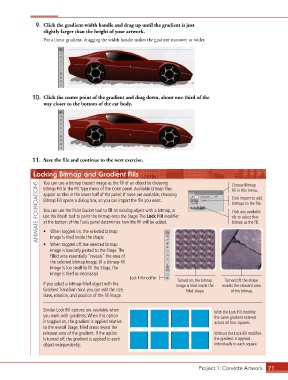Page 61 - CC2017_AN_Look_Inside
P. 61
9. Click the gradient-width handle and drag up until the gradient is just
slightly larger than the height of your artwork.
For a linear gradient, dragging the width handle makes the gradient narrower or wider.
10. Click the center point of the gradient and drag down, about one-third of the
way closer to the bottom of the car body.
11. Save the file and continue to the next exercise.
Locking Bitmap and Gradient Fills Choose Bitmap
You can use a bitmap (raster) image as the fill of an object by choosing
ANIMATE FOUNDATIONS appear as tiles in the lower half of the panel; if none are available, choosing Click Import to add
Bitmap Fill in the Fill Type menu of the Color panel. Available bitmap files
Fill in this menu.
Bitmap Fill opens a dialog box, so you can import the file you want.
bitmaps to the file.
You can use the Paint Bucket tool to fill an existing object with a bitmap, or
Click any available
use the Brush tool to paint the bitmap onto the Stage. The Lock Fill modifier
tile to select that
at the bottom of the Tools panel determines how the fill will be added.
bitmap as the fill.
• When toggled on, the selected bitmap
image is tiled inside the shape.
• When toggled off, the selected bitmap
image is basically pasted to the Stage. The
filled area essentially “reveals” the area of
the selected bitmap image. (If a bitmap-fill
image is too small to fill the Stage, the
image is tiled as necessary)
Lock Fill modifier Turned on, the bitmap Turned off, the shape
If you select a bitmap-filled object with the image is tiled inside the reveals the relevant area
Gradient Transform tool, you can edit the size, filled shape of the bitmap.
skew, rotation, and position of the fill image.
Similar Lock Fill options are available when With the Lock Fill modifier,
you work with gradients. When this option the same gradient extends
is toggled on, the gradient is applied relative across all four squares.
to the overall Stage; filled areas reveal the
relevant area of the gradient. If the option Without the Lock Fill modifier,
is turned off, the gradient is applied to each the gradient is applied
object independently. individually to each square.
Project 1: Corvette Artwork 71